Account FAQs
Looking for assistance with your My EDCJCC Account? See some frequently asked questions (and answers!) below. Note that My EDCJCC works best in Google Chrome on a laptop or desktop computer.
Theater J and JxJ tickets, subscriptions, and passes require a different login than other EDCJCC programs. Click here to login to your account for those programs. If you have any trouble, please call the box office at 202-777-3210 or email boxoffice@jxjdc.org.
Frequently Asked Questions
If you have previously registered for an EDCJCC class online, purchased tickets to an Arts & Culture event, or have a membership, you may already be in our system.
To check if you have an account, click the “Create an account” link at My EDCJCC Account, fill in the required information using the email that is most likely on file with the EDCJCC, and click “submit.”
If you see an alert that says, “This user already exists,” you already have an account. Click “Reset Password” and a system generated e-mail will be sent to you so that you can choose your own password. Once your e-mail/username and password are set up, you can continue with registration.
You can create an account or login at https://edcjcc.my.site.com.
Enter in previously-created log in information or click “Create an account.” Account holders must be 18 or older. If you wish to register a child for a program, you may add them to your account after you have created it.
Once in your account, you can add additional family members to your account; change your username/password; sign up for classes and programs for youth and adults; and access your transaction history, billing information, and contact information.
My EDCJCC Account is a portal to your account and contact information for reference and updating. Your account holds the contact information we have on file for you and anyone in your household, as well as previous transaction history. You can save your preferred credit card for monthly billing if needed or for one-off program registrations, as well as update address and birthdate information for yourself and your household.
If you forget your password, select “Forgot Password?” on the My Account login page. You’ll receive an email to reset your password from My EDCJCC Account, donotreply@edcjcc.org. You may need to check your spam folder. Click on the link provided in the email to reset your password. If you receive an error, please contact us at info@edcjcc.org for assistance.
1. Click “register” or “purchase tickets” from any edcjcc.org program page. Once you’ve been redirected to the registration portal, click “enroll” or “options” to see specific dates and times.

2. If you are not already logged in, you will be prompted to log in or create an account.
3. Once you’re logged in, you will be able to select the member(s) of your family that will be participating in the program. If a family member is not listed, you can add them to your family by clicking “Create a new contact” and following the prompts.
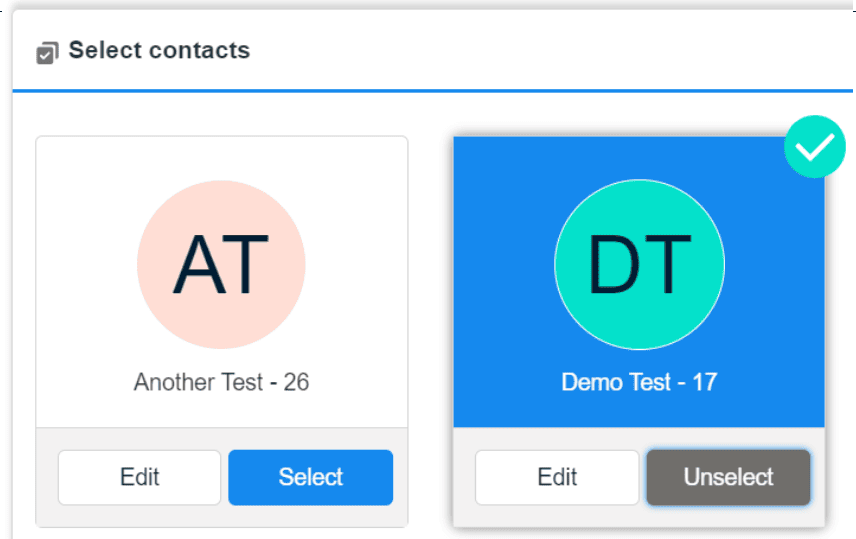
If a family member is greyed out, that is because they don’t meet the requirements of the class or event. These requirements can be based on age, membership type, or even lack of information about the participant. You can review and edit these details on the Personal Information page.
4. You can add multiple family members to multiple programs in one transaction. A cart timer will remain visible in the top right-hand corner to show how much time you have remaining to check out.
Once you have finished adding all options for all enrollees into your cart, click NEXT.

5. Some programs may require additional information. Make sure to answer all questions or sign all releases for all participants. Once you’ve reviewed that the class information, number of participants, and final price are correct, click “Pay Now” to complete your transaction.
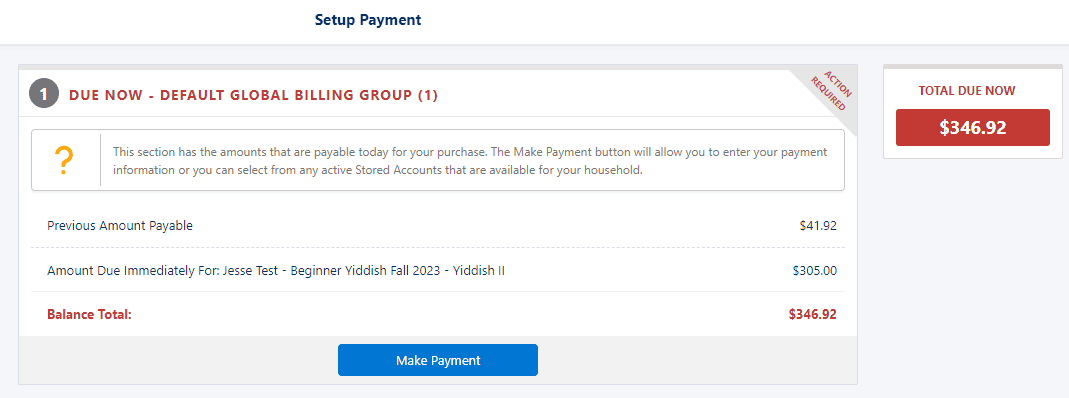
Click “make payment” to provide the details of your payment method. If you wish to use this payment method in the future, make sure to check the Save on file and Use this for future payments boxes.
6. Once your registration is complete, a receipt will be sent to your email. You can also visit your family’s account to see all enrolled programs. (See the next FAQ for instructions on how to see these enrollments!)
Log into your My EDCJCC account.
Scroll down underneath the My Details section until you see the heading labeled “My Classes.”
Here, you can view your household’s registrations for classes, events, and programs across the Center. The “Active Enrollments” section contains ongoing programs that are currently being held, as well as upcoming programs or events that have not yet begun.
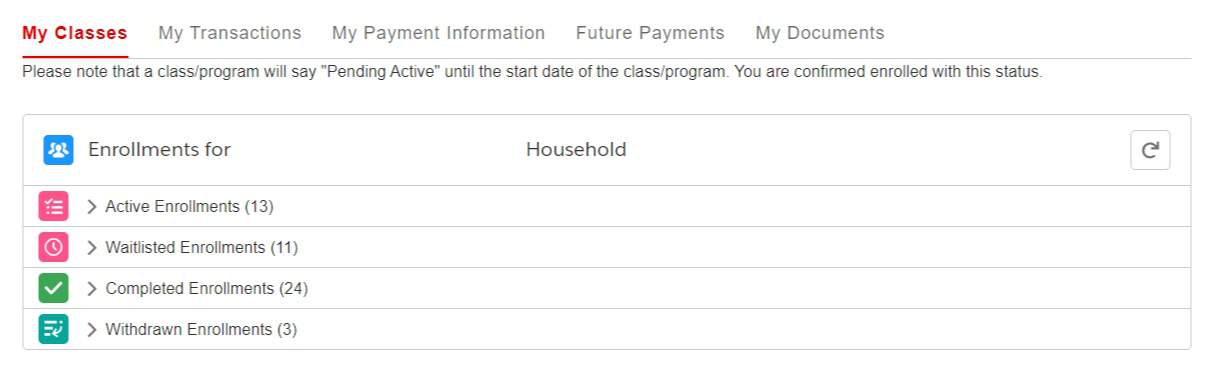
Once you have added an event to your shopping cart, but before checking out, click the shopping cart icon in the top right of your screen. Enter your discount code into the box that says “Enter Coupon Code” and then click “Apply Code.” Finally, click the red Next button and continue with your purchase.
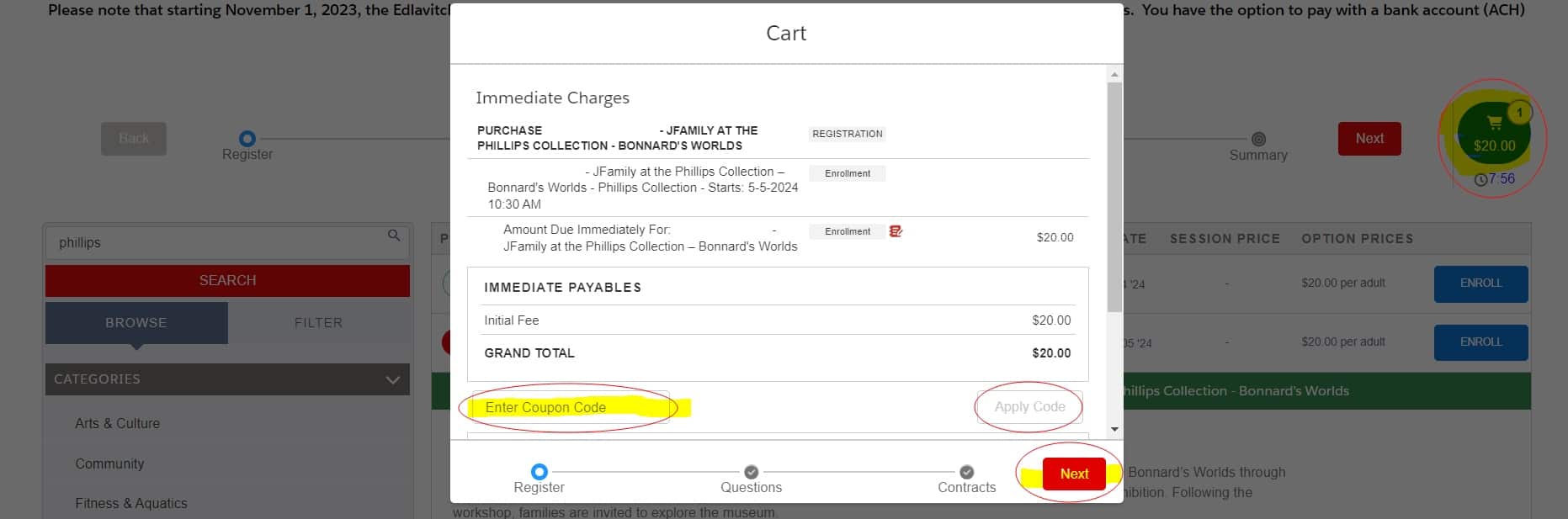
If you need additional help, please don’t hesitate to reach out to us at info@edcjcc.org so we can help get your new account set up or get you registered for an event.